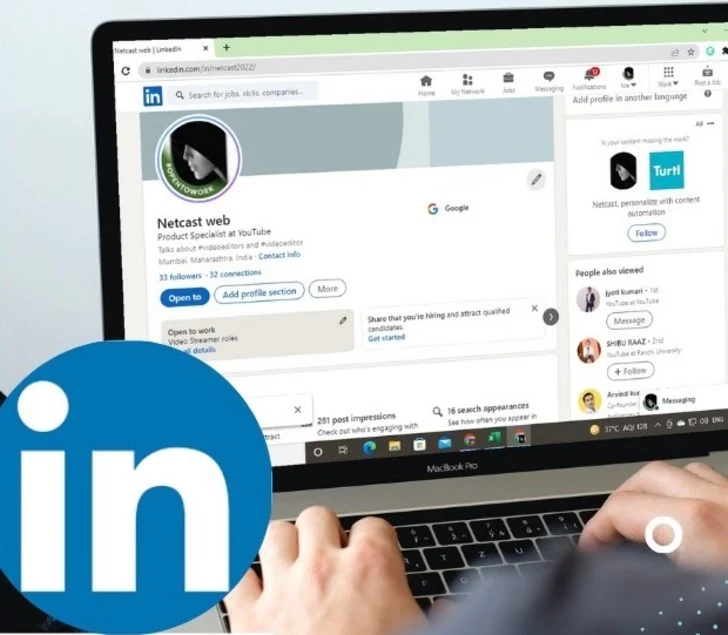Networking is more important than ever. Only 15% of jobs available are ever advertised, this means that the other 85% of jobs can only be found through networking and LinkedIn has become essential to any Networker's Tool-Kit. Here are some stats to back it up:
- LinkedIn
has over 500 million members in 200 countries
- 94%
of recruiters use LinkedIn to vet candidates
- 93%
of hiring managers will look at a candidate’s social media profile before
an interview
- Open
jobs on linked = 6.5M+ Worldwide, Canada = 90K+, USA = 3.3M+
Create a compelling and professional LinkedIn profile by
following these steps:
Step 1: Upload a professional photo
Step 2: Add your Industry and Location
Step 3: Customize your LinkedIn URL
Step 4: Write a summary
Step 5: Describe your experience
Step 6: Add 5 Skills or more
Step 7: List your education
Step 8: Connect with 50+ contacts
Step 9: Turn ON "Let recruiters know you're
open"
Below I describe each step in detail, outlining the
strategy, logic as well as answering some of the most common questions I get
asked in live workshops.
Step 1: Upload a professional photograph
A photo increases profile views 14X. Beyond views though,
your photo is your first impression. As they say: a good picture is worth 1000
words. Don’t be tempted to save money here and DIY unless you have advanced
lighting skills. Most people think the issue is having a good enough camera,
however, your cell phone likely can take a sharp 4K image, so that's not the
issue. The one thing that separates a good portrait photo from a mediocre one
is good lighting. Also, keep in mind your audience and the brand you are
conveying. Because of the range of clients that I work with I prioritized
“being approachable” for mine and went out of the studio with the photographer
I hired. I have many elements that communicate competence and trust throughout
the rest of my profile. However, if for example I was an investment banker,
then I would use a studio photograph and wear a 3-piece suit and tie.
Step 2: Add your Location and Industry
It is important to specify your industry and location as
these are two of the most important filters recruiters use. Click here to open
up the "Edit Intro" window
Now select your industry and type in your location. As per
below.
Location is one of the top 5 fields that LinkedIn
prioritizes when doing a key-word search. In case you are curious the 5 fields
are: Name, Headline, Location, Summary and Experience.
Step 3: Customize your LinkedIn URL
If you have a LinkedIn account then you have your own unique
internet-address called a URL. This address is what browsers use to find you on
the internet out of the other 500M LinkedIn members. Your address is unique to
you and if you haven’t customized it will likely consist of your first and last
name followed by numbers, letters, and dashes. Something like:
…/geoffreynevine-G12-34HI567
If you look at my URL you'll notice that I don't have those
numbers, letters, and dashes. https://www.linkedin.com/in/geoffreynevine/ I
coach my clients to customize their URL and then display it on their resume,
business cards, e-mail signature, etc. To do this click on "Edit your
public profile"
In the upper right hand corner, you can edit your URL as per
the image below. If your first and last name aren’t already being used by
another person on LinkedIn, then I would use them. Keep in mind that this is a
professional site so stay away from any “facebook-like” customization.
Step 4: Write a Summary
Immediately below your picture, name, location, company and
school you have the opportunity to write a summary about yourself. This is a
great opportunity to communicate your brand, as well as, use several of your
key words. As a starting point I recommend to my clients that they cut and
paste the profile statement from their resume.
For example on one resume the profile statement is:
An Integral Career Coach with over 15 years’ experience
supporting professionals, leaders, executives and entrepreneurs in Oil &
Gas, IT, Renewable Energy, Medicine, Education, Wellness, Mental Health,
Manufacturing, Transportation, Logistics and Construction. Specializing in
developing Integral Solutions to address questions like “What’s next?” or “What
am I going to do when I grow up?” Known for being approachable, creative, fun
and effective. Has had the privilege of serving others worldwide across 6
continents.
Then change it from 3rd person (which is the standard for
resumes) to 1st person. That is:
I am an Integral Career Coach with
over 15 years’ experience supporting professionals, leaders, executives and
entrepreneurs in Oil & Gas, IT, Renewable Energy…
Exception to this might be industries that are particularly
formal. In which case I might leave it written in 3rd person. To double-check,
do a search using your professional title, in my case I would use “career
coach” and then look at 20-40 summaries of other career coaches to determine
what style is most common. In general, LinkedIn is a peer-peer networking
environment so barring unique industry or cultural norms (specific to the
country you do business in) I would recommend you write it in 1st person.
You are able to write up to 2000 characters (including blank
spaces) in your Summary section so more creative uses of this space are only
limited by our imagination. I have chosen to outline part of the rationale for
my business. So far, I have received positive feedback from many people, while
a few say it’s a bit long… what do you think? Do you like it? Is it too long?
Step 5: Describe your experience
Originally the coaching on completing the Experience section
was to write high-level summaries of your current and past roles. This made
sense to me until I came across research on “keyword density” which is
fancy-speak for the number of times your keywords are repeated in your profile.
For example, if the word “accountant” appears 3 times throughout your profile,
and 37 times throughout mine then I’m going to score much higher in a search
for an accountant. In live workshops, most of my clients seem to dislike this
fact as much as I do. It seems cheap and gimmicky. As a job seeker, we want to
be found for our skills and abilities, not for something as trivial as
repeating keywords. But the reality is that when job seekers apply for advertised
work, they often have to pass 3 challenges.
The first challenge is a computer. Computers
aren’t smart enough to distinguish between the nuances of sentences so instead
they just look for keywords and count them. Some clients ask me what a keyword
is so before moving on let me explain what I am referring to. A keyword is any
word that describes an important skill or experience you possess. The easiest
way to figure out which key-words you should use is to first look at your
resume and highlight all the main descriptive words. Then use LinkedIn and look
at the key-words your colleagues use throughout their profiles, especially in
the Skills section (see Step 7 below). The third and final step is to look at
5-10 job ads you are interested in and scan them for keywords. Using the 3
steps above you should easily be able to identify the top 20-40 key-words you
should be focusing on.
The second challenge is to be selected by a HR
professional or recruiter for an interview. Recruiters can sift
through hundreds, sometimes thousands, of potential candidates to find a couple
of top contenders so the key is to make your writing interesting and worth
their time. They want to get a complete picture of who you are and what you are
capable of. To satisfy recruiters, it is important that you cover 3 areas:
Context, Actions and Results. Ideally your experience section starts with the
context, what does your company do? How big is it? What is the focus of your
role? What obstacles did you tackle? Which Objectives did you shoot for? In
terms of Actions, detail what you did. If you worked as part of a team it’s
important that you describe your specific contribution. Most people describe
their Experience only with actions which leads to boring reading. The last
piece you can add to spice things up is to describe the results you achieved.
This can be tricky in some roles and something we can discuss on a 1:1 basis.
In essence though, the harder it is to generate descriptions of results for
your role the less people will do it and the bigger the competitive advantage
to you.
The final challenge is to convince the hiring manager to
meet you. Generally speaking hiring-leaders are only presented with a
couple of potential top candidates so many of them prefer a fair bit of detail
both technical and soft-skills. If you pass all these challenges then you’ll be
asked to interview.
Step 6: Add 5 skills or more
You can list up to 50 skills on LinkedIn and I strongly
recommend you strive to list 40-50. Simply put, the more skills you list the
better your chances for coming up as a top match for different roles. The
easiest place to start is with your keywords. Many of them should describe
critical skills you can perform. It is important to consider all the ways that
different companies describe your skills, for example if one company calls one
of your skills “sales” and another calls it “business development”, then list
both. You never know what search terms a recruiter is going to favor so cover
all your bases.
To add, delete, move or in general manage your skills
section click on the "Add a new skill" link in the top right hand
corner of the Skill section as shown by the yellow arrow above. Deleting a
skill is as simple as clicking on the blue crayon like symbol to the right of
"Add a new skill". You can delete a skill by clicking on the X to the
left of it as per the orange arrow below. You can also change the order of your
skills by clicking on the 4 horizontal lines as per the yellow arrow below and
then moving the skill up or down as desired.
Other people can recommend you for skills you haven't added
yet so there might be times you'd like to delete or at least move them around.
When adding a skill I recommend that "whenever
possible" you pick skills from the drop down menu that appears once you
start to type in the skill you are adding. For example in the picture to the
right I start to type in "Engineer" and you can see how a number of
job titles with the word "Engineer" appear. This just means that
other people have used these titles already to describe their skills or
recruiters have conducted searches using these words. You can of course create
a brand-new skill. To demonstrate this I created a new-to-LinkedIn skill called
"Master of the dad joke" which in part also reflects my penchant for
a certain brand of humor.
Step 7: Fill out Education
This step is pretty straightforward. A couple of tips:
1. As you start to write out your school’s
name look at the drop down menu and click on your university to get the logo
besides the name. Logos add visual appeal and credebility. This tip applies
equally to your Experience section assuming your current or past company has a
company page on LinkedIn.
2. List specializations that help you
feature (repeat) your keywords.
Step 8: Add 50+ Professional Connections
LinkedIn will "officially" display your number of
connections up to 500+.
Here are some ways to start building your network:
- Near
the top of the page click on "My Network" as per green arrow
below.
- If
you have Gmail, Yahoo! Mail or Hotmail email accounts, then you can give
LinkedIn permission to sync with your email address book by clicking on
the appropriate link shown with the orange arrow below. LinkedIn will look
for email addresses of people in your directory who already are on
LinkedIn. I suggest going through each one and un-selecting those
people you don’t want to connect with. The default is to invite everyone.
Also, LinkedIn will tell you who in your directory isn't on LinkedIn yet.
Invite all those people you think would benefit from also being on
LinkedIn. This is how I joined, and many others too - why not pay it
forward a little?
- You
can accept invitations from people asking to connect with you, see blue
arrow below. When it comes to building your network there are two
philosophies, conservative and liberal (and this has nothing to do with
political preferences). The conservative philosophy is to keep your
network to your most trusted and esteemed colleagues and business
associates. As an introvert, this would be my natural preference if it
wasn't for my entrepreneurial side which understands the importance of
having a big network when it comes to finding the right people. In sales
terms, the bigger your funnel the better your results. As a result my
criteria for accepting invitations is quite liberal. I don't accept every
invitation, however, if there is a chance the person can help me connect
to a potential client in the future then I accept it.
- You
can also grow your network by scrolling through the "People you may
know" section as a way of jogging your memory and finding people you
know as per the yellow arrows below.
Other Social Media sites such as Facebook can also be a good
source to help you remember who you know.
Step 9: Turn ON "Let recruiters know you're
open"
If you are updating your LinkedIn profile because you are
searching for work then you want to let recruiters know you are looking. There
are many wrong ways to do this like advertising "Currently seeking new
opportunities" in your headline or other places in your profile not
intended for this. The best way to do it is here. First, click on
"Jobs" and then "Career interests"
Now you can click on "Let recruiters know you're
open" detail what you are looking for in "note", specify where
you are in your search, when you'd like to start, titles you are targeting,
geographic locations, type of work, company size, etc.
So this is it! Is this article helpful? If so, please take a moment to share it with those who you think might benefit from it.